How to Prioritize Wifi Networks on Your iPhone?

One of the nice features of your iPhone and iPad is that it remembers all Wifi networks that they were connected to. So, next time you comeback to the same place, your device automatically connects to available Wifi. And because Wifi takes over 3G, you don’t need to do anything except leaving your Wifi on, to get the fastest possible connection.
However, there’s an issue that arises in locations where multiple Wifi networks are available. If at least two remembered networks are available at the same time, your iPhone picks only one. iOS relies simply on the alphabetical order of SSIDs (Service Set IDentifier associated with a 802.11 network) for selecting the one to pick. This can be annoying because all networks are not equal. Often people would like to specify a preference for Wifi networks. But, iOS does not provide any facility to specify priorities or preferences among Wifis.
Actually, this happened in our team. We have two Wifi networks, a primary one and a backup one. The problem is that our iPhones and iPads keep connecting to the backup Wifi which is slower. Indeed, the backup network SSID is BackupNooTriX while our primary wifi SSID is WifiNooTriX.
A simple solution would be to ask our admin change the network settings. He’d assign SSIDs in an alphanumerical order that matches the desired network priorities. Although this solves our problem, it does not apply all the time, especially when one cannot change the network. A cleaner solution should only impact the device settings.
Searching on the Internet, we found out that there are plenty of people facing the same problem. But, after an hour or so crawling the web, it turned out that no solution is available. Even on important forums such as on MacRumors. A thread discussing this issue on Apple’s site ends with a proposal to send feedback to iPhone developers. Since this disucussion on Apple’s forum dates back to 2010, it seems that adding this missing feature is not on the todo list of the iPhone team.
Fortunately, we figured out a work around that we want to share with you. The idea is to allow automatic connections only to the favorite networks. We still can connect to the other remembered networks, but the iPhone will ask you if you want to connect to them if the favorites are not available.
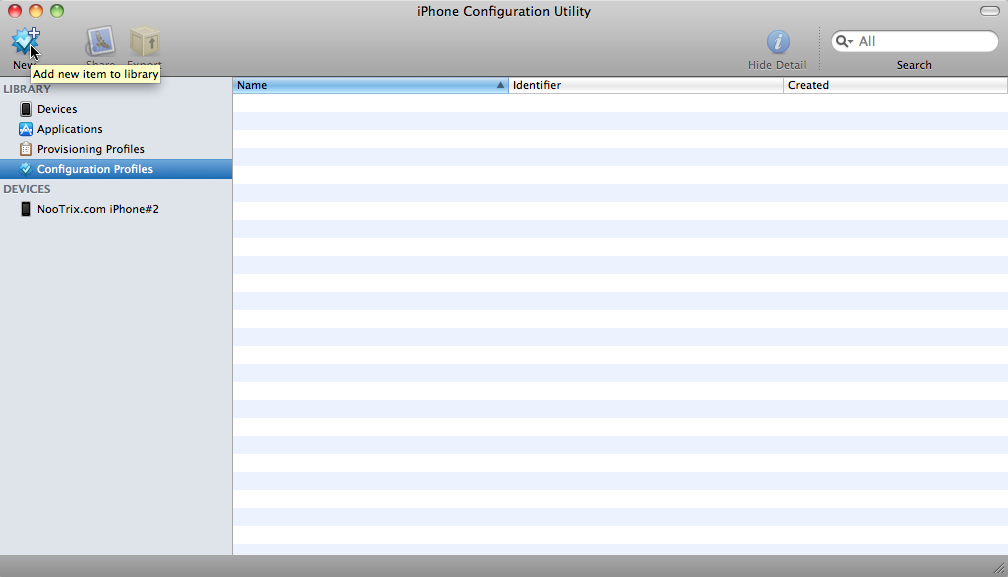 Picture 1 : Adding an new Configuration for iPhone
Picture 1 : Adding an new Configuration for iPhone
To achieve this, we rely on the iPhone Configuration Utility. After starting this Apple software, select Configuration Profiles and add a new one as shown on Picture 1. Then, define the profile’s identity (see Picture 2).
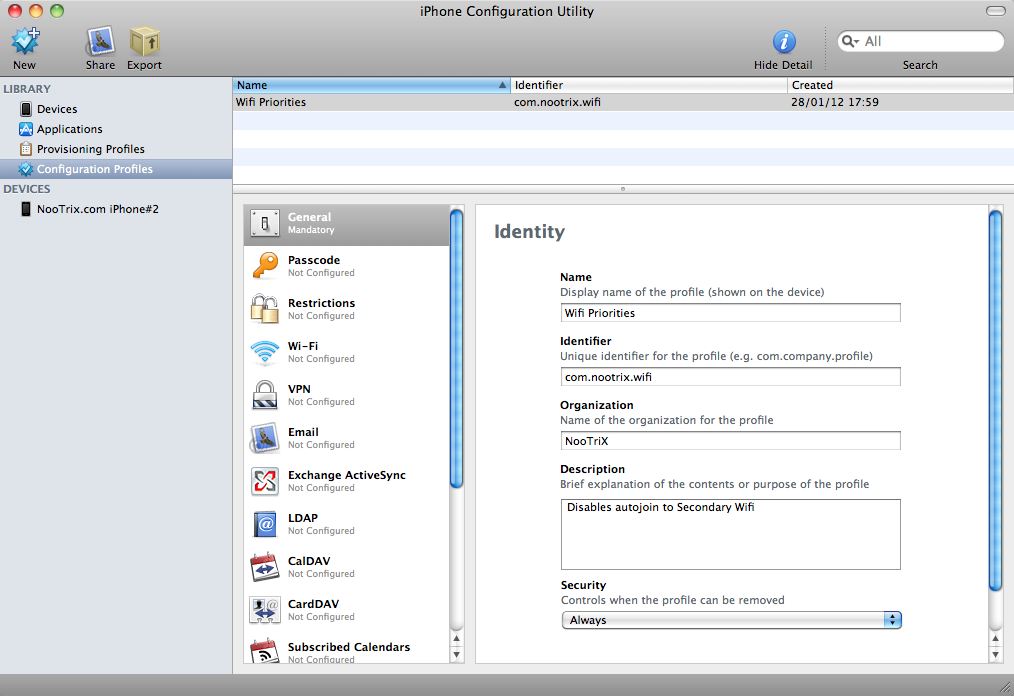 Picture 2 : Defining Profile’s Identity
Picture 2 : Defining Profile’s Identity
Next, go to the Wi-Fi section and add a new network configuration (see Picture 3).
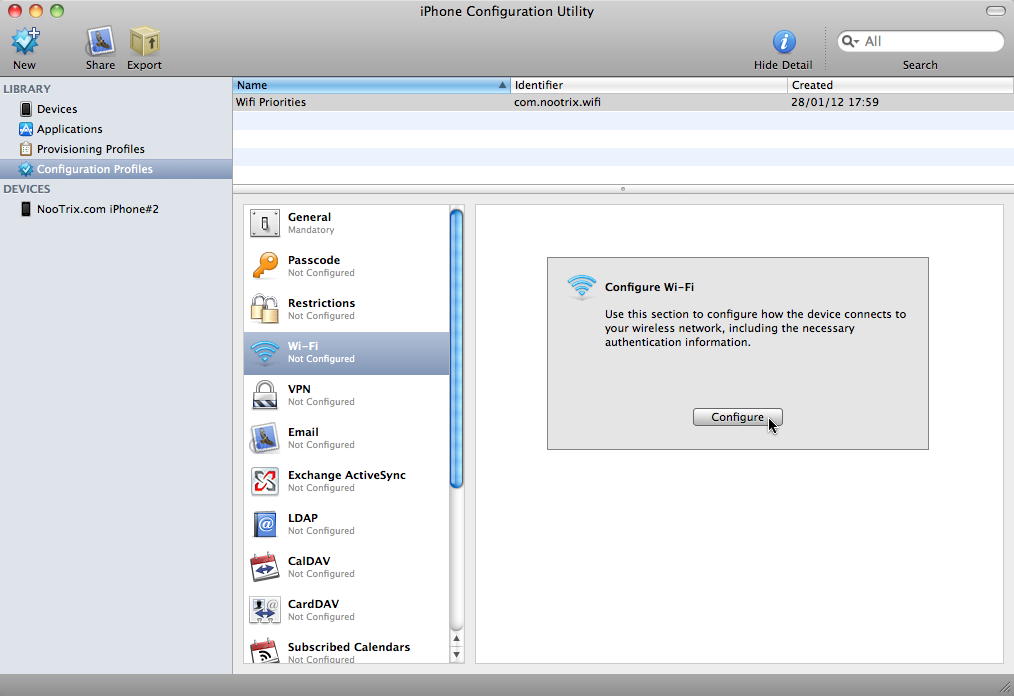 Picture 3 : Adding a New Network Info
Picture 3 : Adding a New Network Info
You’ll be able then to define your secondary network info, that is the one with a low priority (see Picture 4). In our case, this is the BackupNooTriX Wifi. Be sure to keep Auto Join unchecked.
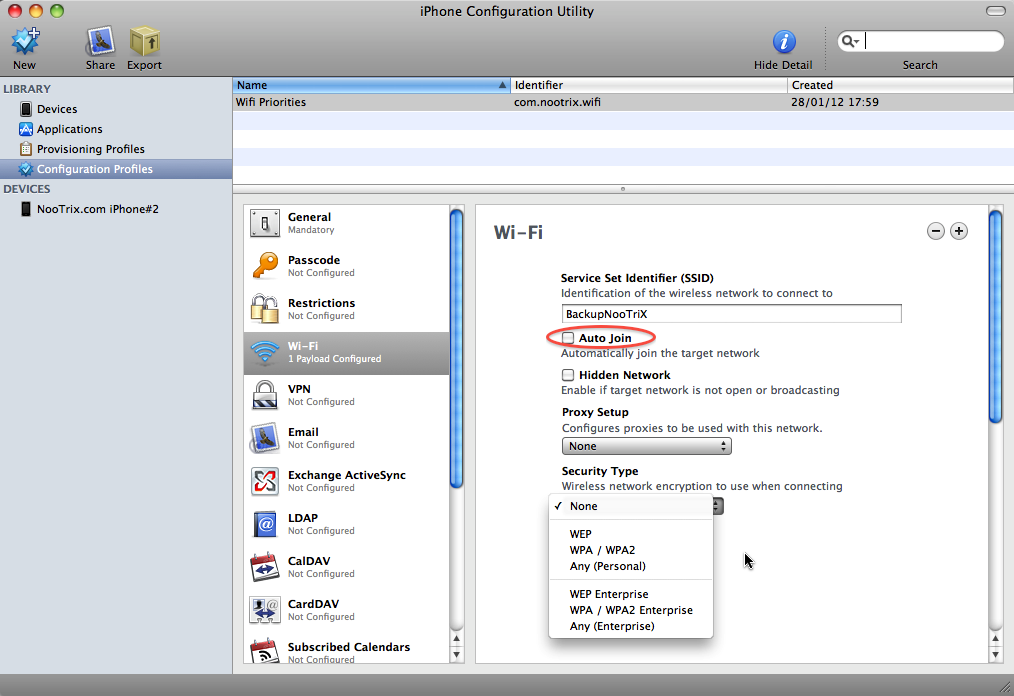 Picture 4 : Defining Secondary Wifi Info
Picture 4 : Defining Secondary Wifi Info
Now we are ready to transfer the profile to the iPhone. Once you connect your device by USB, it will show up on the left pane. Select the target device, then choose the “Configuration Profiles” tab as shown in Picture 5. You’ll see all available configurations. The one already on your smartphone have a remove button on the right. Our new profile (“Wifi Priorities”) has an install button next to it. Click it to transfer the configuration to the iPhone.
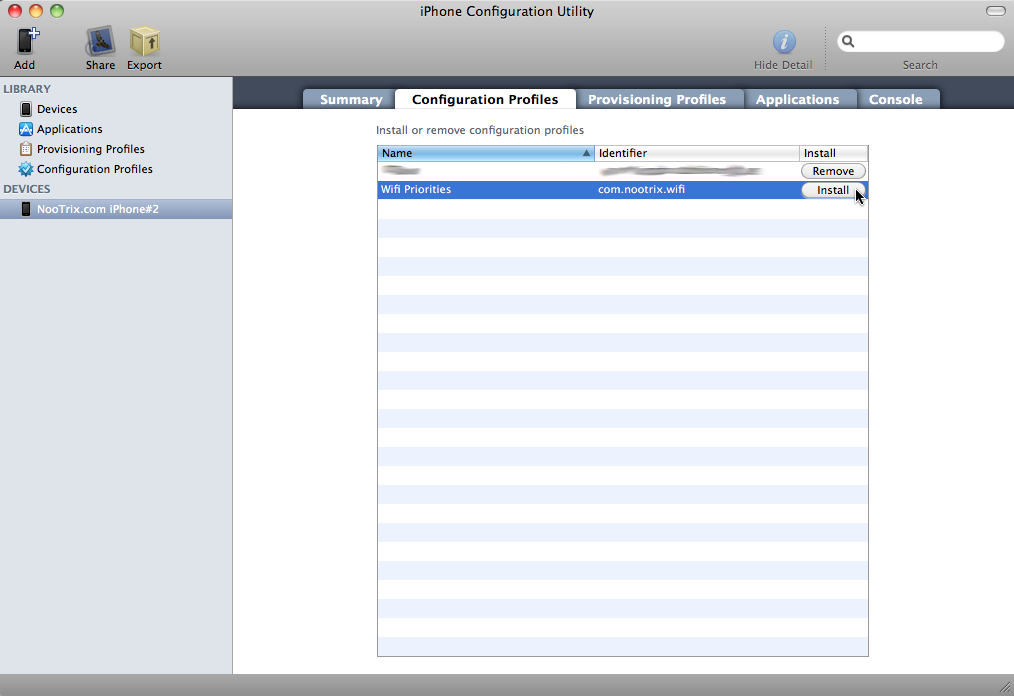 Picture 5: Installing the Configuration Profile on an iPhone
Picture 5: Installing the Configuration Profile on an iPhone
Your iPhone should be unlocked, otherwise you’ll get a popup window requesting you to type in your pin. If the install is triggered, the iPhone’s display will look like Picture 6.
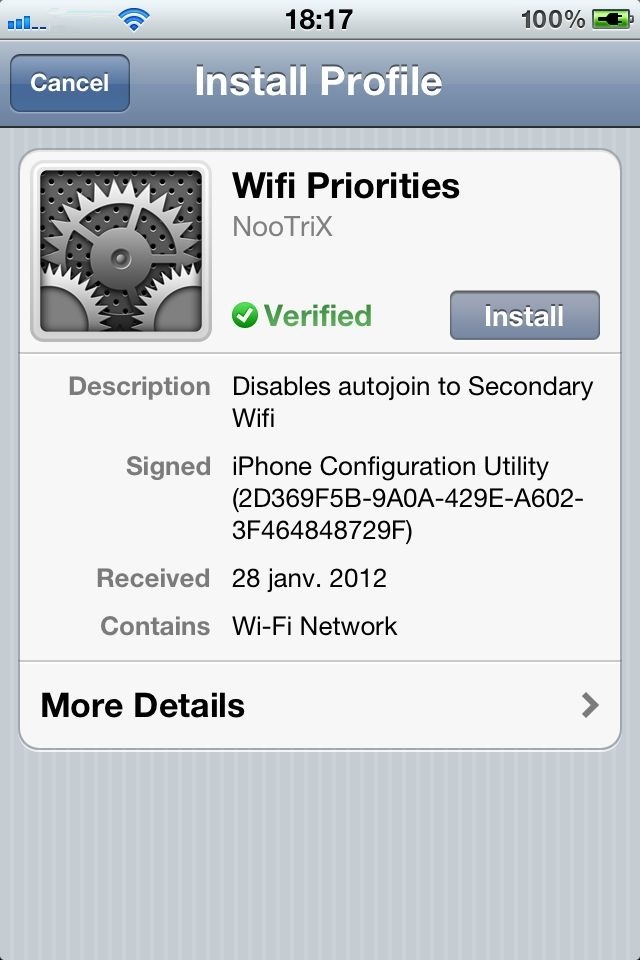 Picture 6: Install Profile View on the iPhone
Picture 6: Install Profile View on the iPhone
Tap on the the install button on the iPhone, then confirm that you want to install now (see Picture 7).
 Picture 7: Confirm Profile install
Picture 7: Confirm Profile install
Time for tests! Go to the Wifi settings of your iPhone, and select the secondary Wifi network (BackupNooTriX in our case). Next, turn the Wifi off then on. Your iPhone will automatically select the primary Wifi network (WifiNooTriX in our case). Problem solved :-)

76 Comments
Just…
THANK YOU! :)
Greetings from Germany
This assumes you have a MAC to run the config software. Is there an alternative if you only have a PC and your iPhone?
Apple provides the iPhone Configuration Utility for Windows too. We didn’t try it, but it should work the same as the Mac version.
It worked for me. Used the config tool for windows on windows 8.1 and iOS 8.1 on my iPad Air.
i’ve tried this using Windows but it will not leave the Auto Join box unchecked. Everytime i uncheck it and then move out of it to transfer it to the IPhone, it rechecks itself. I’ve tried adding other payloads with the primary network ssid, but it still won’t let me uncheck the secondary one. Any suggestions? Thanks
Yes, this is a bug in the iPhone Configuration Utility both on Windows and on Mac. However, if you ensure that the AutoJoin box is unchecked before leaving the configuration profile, it should work just fine. At least it does for us under Mac. We just retried it and it works. Before leaving the configuration, our last action was to check then uncheck the AutoJoin box. For the record, we use iPhone Configuration Utility version 3.5 (289) for Mac. Please let us know if it does work for you too under windows.
This has been bugging me for ages. Fantastic solution, worked the third time I tried. That auto join box kept ticking itself but it worked in the end. Many thanks.
I’m having an issue with the autojoin box but I suspect it’s something to do with the fact I’m using a wireless repeater which means two networks I followed a guide on “How to Setup a Wireless Repeater Easily”, but it doesn’t cover iphones.
I think it’s unrelated.
Not finding this works. Additionally, iOS devices do not seem to connect alphabetically. My particular device keeps connecting to the wifi AP that starts with a W instead of the AP that begins with an L.
Ensure that the Auto Join box is unchecked for your secondary network (I guess that for you it is the one with SSID beginning with W) as shown by Picture 4.
If I do this will it mean that I have jail-breaked my iPhone and lose abilities to upgrade software etc etc?
This solution uses the iPhone configuration utility, a software provided by Apple. So, it will NOT jail-break your iPhone.
I downloaded the version 3.5 (289) and i’ve done as you said, but i cant get the auto join unchecked. how an i fix it?
There is this strange bug in the iPhone configuration utility version 3.5 (289). Once you go back to a profile where auto join is unchecked, the software does check it. But, if you just uncheck it and install it, it will be saved as unchecked. So, there is nothing to fix. Just uncheck the auto join and proceed with the install.
I am getting excatly the same problem. I have windows Vista and using Talk Talk. I have a very strong signal with my talk talk on wireless router, but BTOpenzone keeps hijacking it. I have visited the Network and Sharing Centre for the hundreth time and have deleted it but it still returns, so this does not seem to solve the problem. I keep loosing my internet connection, everything gets disconnected, when you go to the Connect To’ menu its connecting to BTOPenZone again. Sometimes it will do it constantly, and Im getting very frustrated, is there any other way of blocking these unwanted networks? Thanks Suzi
Sorry but can someone tell me how can I find the unique identifier for the profile?
I’ve phoned my ISP and they didn’t know what I was talking about, and I couldn’t tell them either.
Thanks
The profile unique identifier is a name (sequence of characters) that must be different from ones used for other profiles. We are using
com.nootrix.wifi. You can use it if you wish or put something else.This is great! I didn’t want to remove access to the in-firewall network (can’t get email that way), but need to use it occasionally. This fix did the trick!
Would I need to create and install separate Configuration Profiles for multiple WIFI networks that I wish to “un-autojoin”?
Actually, a single configuration profile can include information for multiple WIFI networks.
Hmmm. I’ve tried and tried, but after installing the new configuration profile (with auto join unchecked), my iPad will continue to connect to the last connection it was connected to, even if that is my “backup” as defined by the profile. I have set-up my “backup wifi you suggest, but my ipad still connects to it first if it was the last network I was connected to. As others have said, the auto-join always checks itself back on. Is there something I am doing wrong? IPad is on iOS 6.0.1.
(By the way, the iPhone Configuration utility also crashed several times)
I am having a similar problem in that I have bridged to routers together to give me wider coverage at my home, however the iPhone5 keeps favoring the second router. As I type this I am sitting but 3ft from my primary router and the stupid iPhone insists on connecting to the second router in the attic from which it gets almost no signal and keeps reverting back to cellular data.
Anyone else having this problem or can anyone purpose a solution? The articles solution will not work for me as I want the phone to hand off to the stronger signal as I move about the house.
Dave, I’m not sure if it’s ideal, but in my house I used different SSIDs for the different access points, even when they are on the same network. That way I can at least choose if i know I should be connected to a particular one.
Will this uninstall other networks? I have a ton of networks remembered, but this is only a problem at work. If install a profile for my work networks will this erase all of my other networks?
No. Your iPhone should continue to remember your favorite networks. Anyway, to stay on the safe side before doing any change, we recommand to first backup your iPhone.
Thanks for the ‘priority’ fix! It works fine for my iPad. Primary pref is to use iPhone hotspot, secondary (if iPhone hotspot not turned on or otherwise not available) is to use ‘house wifi’. But to connect, I just have to go to iPad settings and manually select ‘house wifi’. Simple. When iPhone hotspot is on, that’s what I get whenever I open the iPad, no matter what network I was on previously, and no matter what name I give to the iPhone – alpha order is irrelevant.
Thank you so much – added to my bookmarks “Super Handy Advice”
Though I think I followed the directions properly, this does not seem to change much. Initially it works properly picking the primary every time. However, if the primary is not available it will not connect to the secondary. If you manually connect to the secondary, forever after it will prefer the secondary as if it has ‘undone’ the preference.
Bummer. Thanks for listing but cannot get to work here. Tried multiple times. Maybe problem with autojoin bug. Or the fact that both networks are password protected? If anybody is in the mood to make a youtube video that would be extremely welcome!
iPhone Configuration Utility doesnt show my device in winows
Thanks! In the Netherlands we have a cable provider Ziggo with nationwide hotspots (called WifiSpots) with SSID “Ziggo”.
Every time I come home, the iPhone or iPad automatically connects to “Ziggo”, which is not part of my own network and it also is a slower connection.
This above mentioned description above is a good solution to prevent connecting my iPhone or iPad with my own Ziggo WifiSpot at home.
Like Captain I live in the Netherlands and had the problem with connecting to free Ziggo network instead of my own network. I was able to solve the problem with your work around. Works like a charm. Thank you!
Has anyone got this to work with iOS 7? I am using version 3.6.2.300 of the iPhone Configuration Utility, and when I setup the profile, and go to my iPhone, and the Configuration Profiles, and click Install, nothing happens on my phone, and the Install button stays visible against the profile.
I presume the Install button would change, once the profile was transferred successfully to the device?
It works like a charm for me, with iOS7. thanks!
All you need to do is:
1. “Forget” the secondary network.
2. Connect to the primary network.
3. Re-enter the information for the secondary network.
4. Connect to the secondary network (to make sure it is right).
5. Re-connect to the primary network.
6. Turn wifi off and back on.
From then on, it will connect to the primary as the first choice.
thank you,what you suggested worked fine for iphone as well as ipad!
I’ve tried every ting, but is just doesn’t work. My ipod keeps connecting to the secondary network. I’ve even tried the tings owlyn said, but nothing.
Try making the iPod forget the secondary network
Forget the network before installing the profile or after?
It doesn’t matter.
Worked for me on the 2nd try! Thanks!
brilliant. solved an issue that has been bugging me for ages! Thank you muchly.
Suppose there are two wifi networks. Wifi X (strong network at my cubicle) and WIFI Y (Weak network at my cubicle). Whenever I am not in my cubicle my phone is connected to WIFI Y since it is available through out the campus but then when I am in my cubicle I want my phone to automatically disconnect from Y and connect to X. Is this possible?
Thank you! Worked great!
Just tried this out in July 2014 and can’t get it to work on a PC using Windows 8.1, version 3.6.2.300 of the configuration utility, and an iPhone 5.
Even if I can get it to work, it appears that it still won’t fix my particular issue, which has to do with Comcast’s network of “xfinitywifi” hotspots. I just moved to a new state and was pleased to find that I could use my Xfinity account to access a strong, fast “xfinitywifi” near my home while waiting for Comcast to come out and set up my own router.
I thought that this was an independent router placed somewhere by Comcast, but today I received a letter from the company explaining that all of its wireless gateways were set by default to offer an “xfinitywifi” access point in addition to the private one in each home or business. I live in an apartment complex, and whenever I check my iPhone Wifi network list, I can see multiple Comcast networks nearby and almost always have an “xfinitywifi” signal.
The problem with all this is my iPhone often chooses the “xfinitywifi” signal instead of my private network. I need something that truly prioritizes the two networks: in other words, selects my private network whenever available, but then selects “xfinitywifi” whenever it’s available and my private network isn’t. This will allow me to automatically get a wifi connection when at friends’ houses, out shopping, etc — at least in my city, it’s pretty common to see “xfinitywifi”. However, it appears that the above solution will prevent me from automatically joining ANY of the “xfinitywifi” access points. Am I understanding this correctly?
This seems like a situation that more and more people will be facing, as Comcast replaces more of its users’ modems with modem+wireless gateways, and as other competitors (we’ve heard rumors of Google building a municipal network in our city) enter the fray.
(As an aside, I don’t like the fact that my router is doing this by default, but apparently I can turn off the feature. It does offer Comcast subscribers access to a nationwide Wifi network, so I can understand their motivation in doing so, and, as Comcast describes in the letter trying to convince me how great the service is, it also provides the solution to the first-world problem of constantly having to ask for a friend’s wifi network password.)
Just reset network settings and log in to the preferred network.
Hi,
I was able to get this working by adding my primary network in the profile as well but with the auto join checked. I guess this triggers connecting to my primary network instead of connecting to xfinitywifi.
Installing only the xfinitywifi configuration does not work as you indicated.
Thanks to the website for this workaround.
Hi, I’m having a similar problem to you, also with xfinitywifi. The problem I have is that when I do the process above, it now stops all xfinitywifi connections altogether. I like to use xfinitywifi, just not at home.
So if that’s the case, why not just remove the xfinitywifi network from your phone instead of going through all this?
or, is there a way to connect to xfinitywifi hotspots unless you are at home?
Thank you, worked like a charm to keep my iPhone from connecting to Ziggo public WiFi at home!
For the record, there’s a new ‘Apple Configurator’ utility out there that seems to be the continuation of iPhone Configuration Utility. The Apple Configurator is only for Mac, but the old iPhone Configuration Utility works just fine on Windows (even on iOS 7).
Worked for me on iOS 8.1 using the iPhone Configuration Utility for Windows 3.6.2
http://support.apple.com/kb/dl1466
Just reset network settings and log in to preferred network.
There is now even an app on the app store, which does exactly the same as described above: WiFi Priority
https://itunes.apple.com/app/wifi-priority/id963277048?mt=8
Thanks Flo! Clever marketing ;-) WiFi Priority app worked like a charm after realizing how many hoops I needed to jump through just to download the iPhone Configuration Utility!
Hi all,
I was able to do this.
It seems that by doing the process described above, you eliminate the ‘unwanted’ network from auto-joining.
Is this process intended to prevent the unwanted network from auto-joining?
If that’s the case, why not just remove the saved network from your phone instead of going through the above process?
What I am trying to do is join the unwanted network (xfinitywifi) for wherever I am EXCEPT for at home – where I was to connect to my home network. Has anybody solved this problem?
Exactly, they missed the point… you do want the autojoin feature on, what we need is a priority autojoin.
The link you mentioned for the config utility, leads to an error msg on Apple’s site.
The configuration utility has been abandoned by Apple. You should use the Apple Configurator instead now.
Will this be saved to the i-cloud during the daily back-up, and auto reinstalled if needed?
FYI…
According to Apple, priority is not determined by the alphabetical order of the SSID. They use a number of factors, including SSID last used, security protocols, and signal strength. Perhaps, if all other factors are equal, they fall back to alphabetical order.
https://support.apple.com/en-us/HT202831
iphone 6 select 5GHZ vs 2.4
Only available for Mac ?
Yes the Apple Configurator 2 requires OS X El Capitan or later (see http://help.apple.com/configurator/mac/2.0/#/cadbf9a73b).
WHAT ABOUT WINDOWS!?
You need a Mac only once to setup your phone.
Couldn’t there be something easy to just click for morons like me? I just wanted to prioritize the network created by the wifi extender. Your process is way too complicated for an idiot like me.
Works. Thank you!
BRILLIANT!!! <3
I looked and looked, I don’t see the Utility anywhere on my phone. Maybe you could give a little better explanation.
The utility is not on the phone, it’s on your computer/laptop
I have the problem my iPhone will sometimes get a 250 Mbps connection and sometimes a 50 Mbps connection from the same SSID. I think the difference is 2.4Ghz vs 5GHz. I don’t want to start changing SSID’s because that will impact the other 14 wifi devices in my home…
If you have a mac with a wifi card, and you synchronise your network settings through the iCloud keychain, the priorities that you set up in the wireless preferences will be replicated to the phone that uses the same iCloud keychain.
Brilliant. It was driving me mad that my phone would always choose SKY or the wireless printer instead of my Airport (which is connected to the hifi). I used this to disable autojoin for both those devices and now it chooses the right router every time! Thanks!!
Excellent, great, thank you! Works also with the Apple Configurator 2 app.